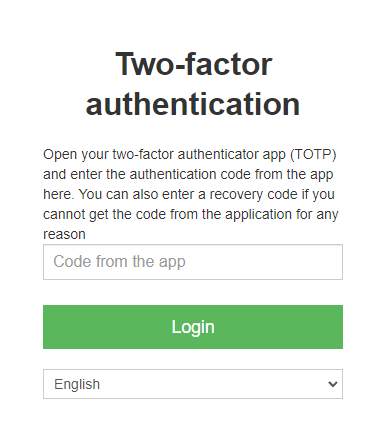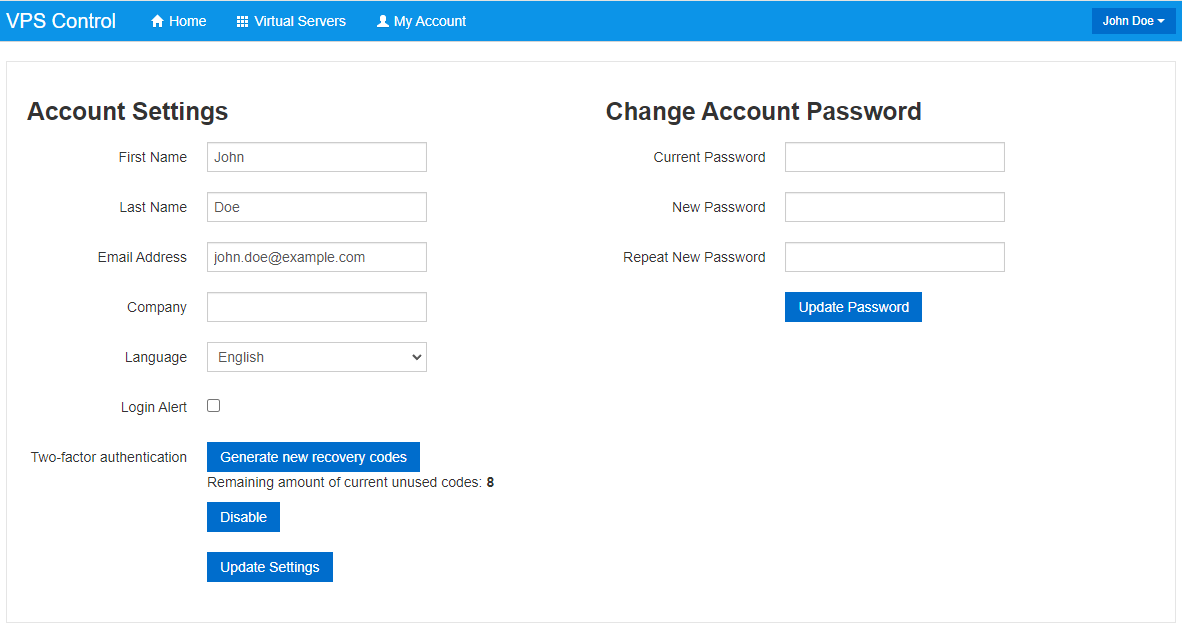Two-factor authentication in the Client Area¶
| Supported Versions | Last Updated |
|---|---|
| 1.30.01 & higher | 2024/08/26 |
Two-factor authentication (2FA) is a security feature designed to make it significantly harder for attackers to compromise user accounts. The feature involves using a smartphone app such as Microsoft Authenticator or Google Authenticator.
Every time a Client logs in to SolusVM 1, if 2FA is enabled for their account, after they enter their password, they must also enter a code from the app. This way, even if someone learns their password, the attacker would not be able to log in to SolusVM 1 without also having access to their smartphone.
2FA is disabled by default. Any SolusVM 1 customer can enable 2FA for their account.
Danger
Enabled 2FA is not supported for imported to SolusVM 2 accounts. To use 2FA after import enable it anew in SolusVM 2.
Note
In this guide, we will be using Microsoft Authenticator. You are free to use any other app supporting time-based one-time passwords (TOTP). Note that the steps for enabling 2FA authentication using a different app may differ slightly. Refer to the app's documentation for more information.
Enabling 2FA Authentication as a Customer¶
Before following these steps, install the Microsoft Authenticator app on your smartphone.
To enable 2FA authentication for a SolusVM 1 Customer:
- Log in to SolusVM 1.
- Click My Account, and then go to the "Two-factor authentication" setting.
- Click Enable.
- Open the Microsoft Authenticator app on your smartphone, and then tap
 .
. - Tap "Other account".
- Scan the QR code found in the pop-up window "Enable Two-factor authentication" with your app. Alternatively, you can tap "OR ENTER CODE MANUALLY", enter your SolusVM 1 login email and the secret key found below the QR code, and then tap FINISH.
- You will be returned to the Microsoft Authenticator's main screen. Tap the account you have just created, enter the six-digit code from the app into the "Code from the app" box, and then click Enable.

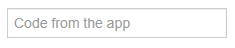
- Click Ok.
- After the page fully refreshes you will see a list of eight one-time recovery codes. You can use one of these codes instead of the code from the app when logging in to SolusVM 1. Save them in a safe place, they will not be shown again.
2FA authentication is now enabled for the account. From now on, a Client will need to enter a code from the app or a one-time recovery code after entering the password when logging in to SolusVM 1.
To find the code, open the Microsoft Authenticator app on your smartphone, and then tap the SolusVM 1 account you created earlier.

If you do not have access to your smartphone or are unable to use a code from the app for any other reason, you can also use a one-time recovery code at this time.
Note
Every one-time recovery code can only be used once. If you are unable to use a code from the app and have no unused recovery codes left, contact the SolusVM 1 administrator.
You can always generate a new set of recovery codes. When you do, any existing recovery codes that have not yet been used become invalid.
To generate new 2FA recovery codes for the SolusVM 1 customer:
- Log in to SolusVM 1.
- Click My Account, and then go to the "Two-factor authentication" setting.
- Click Generate new recovery codes.
- After the page fully refreshes save the new recovery codes to a safe place.
You can disable 2FA authentication for your account at any time.
To disable 2FA authentication for a SolusVM 1 customer:
- Log in to SolusVM 1.
- Click My Account, and then go to the "Two-factor authentication" setting.
- Click Disable.
2FA authentication is now disabled for your account.
Troubleshooting¶
In case you are getting the "Incorrect two-factor authentication code" but you know that the code is correct, make sure that the time on the Management Node is synchronized. Use the below command as an example to sync the time:
ntpdate time1.google.com