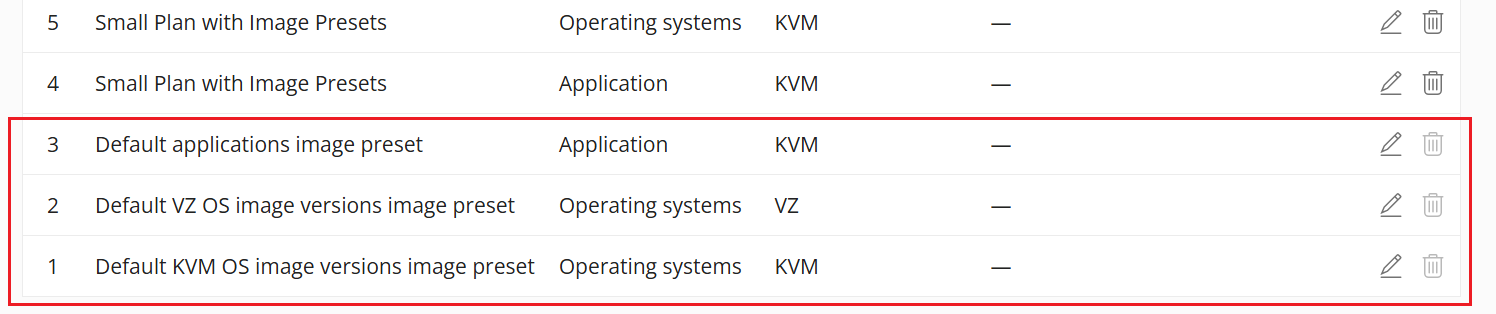Plan Management¶
Restricting Installation Options for Plans¶
You can restrict operating systems and applications that can be installed on a server associated with a specific plan. This is done by selecting specific operating systems, applications, and image presets when creating or editing a plan. Those that are not selected become unavailable for installation with the plan. We call them restricted.
To restrict installation options for a plan:¶
-
Acesse Recursos Computacionais > Planos.
-
You can restrict installation options while editing an existing plan or creating a new one:
-
To restrict installation options for an existing plan, click the
 icon on the plan's row.
icon on the plan's row. -
To restrict installation options for a new plan, click Add Plan.
-
Scroll down to the "Operating Systems" field. We will use this field as an example:
-
If the field is empty (no items are selected), customers can install any operating system.
-
If the field has selected items, customers can only install these selected operating systems (Ubuntu 24.04 and Debian 12 in the example below).

The same logic applies to the "Locations", "Image presets", and "Applications" fields.
- Clique em Salvar.
Managing OS Options with Image Presets¶
An image preset is a predefined group of operating systems and/or applications, which can be assigned to one or more plans. With image presets, you can manage operating systems and applications for multiple plans at once.
To create an image preset:¶
- Go to Images > Image Presets, and then click Add Image Preset.
- Give the preset a recognizable name and add a description to help find it more easily.
- Select the desired operating systems and applications for the preset.
- Clique em Salvar.
You have created the image preset. You can now assign it to one or more plans.
To assign an image preset to a plan:¶
-
Acesse Recursos Computacionais > Planos.
-
You can assign an image preset while editing an existing plan or creating a new one:
-
To assign an image preset to an existing plan, click the
 on the plan’s row.
on the plan’s row. -
To assign an image preset to a new plan, click Add Plan.
-
Select the desired image presets from the corresponding dropdown menu.
-
Clique em Salvar.
Default Image Presets¶
SolusVM 2 automatically generates default image presets, which include all existing operating systems and applications. These presets are updated as new operating systems and applications are added to the system.
Default image presets are titled as "Default ...", and it is imposible to delete them (the  icon is inactive).
icon is inactive).