Migration via SolusVM interface¶
Important notes
-
It is not possible to migrate OpenVZ container from SolusVM Master node using SolusVM interface. For such migration - proceed to Manual migration for OpenVZ containers.
-
Due to differences between OpenVZ 6 and OpenVZ 7 - it is not possible to migrate from OpenVZ 7 node to OpenVZ 6 node.
In order to migrate a VPS (does not matter what virtualization) from one SolusVM slave node to other:
1. Open SolusVM > Virtual Servers > VPS_for_migration > Migrate.
2. Select the necessary configuration:
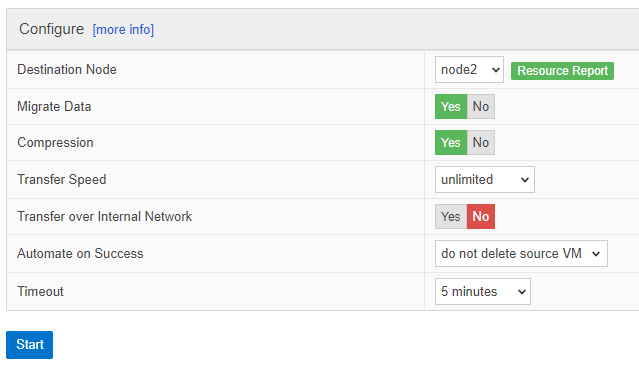
Options explanation:
| Parameter | Description |
|---|---|
| Destination node | The node where VPS should be migrated |
| Migrate Data |
|
| Compression | Enables compression for transferring VPS data |
| Transfer Speed | Limits network speed used for migration |
| Transfer over Internal Network | Enables transfer between nodes using an internal network. Both nodes have to have an internal IP address configured in node settings |
| Automate on Success |
|
| Timeout | Allows to automatically cancel the migration in case it's progress has not been changed for the specified amount of time. It can be set either at the configuration step or during the migration process. The default option is "disabled". |
3. Click on Start.
4. Wait until the migration is finished.
5. Select what should be done at the end of the migration:
It is recommended to verify that migration is successful and select the corresponding option before finishing migration.
6. Click Confirm.
If there are any errors during migration consider to search for the
solution on our Support Portal,
as it can be documented already:
OpenVZ 6 to OpenVZ 7 migration is hung on 0%: Container start in
progress, waiting
...
VPS migration failed: sh: ssh: command not
found
In order to delete the source VPS manually follow the steps:
-
KVM VPS
Use the guide How to remove KVM VPS on the source server manually after migration?
-
OpenVZ VPS
Execute the commands on the Source node:
vzctl stop 101 vzctl destroy 101 -
Xen VPS
Execute the commands on the Source node:
lvremove /dev/yourvg/vm101_imgFor Xen PV also remove logical volume for swap:
lvremove /dev/yourvg/vm101_swap
Note: replace 101 and yourvg with the actual VPS ID and the volume group name.
