Offers¶
An offer is designed to help you make extra money out of your server's storage leaving aside other resources, such as CPU, RAM, and so on. For example, customers may want to get more space for storing their content or have their server installed on faster storage.
Before You Start¶
Please take into account the following:
- To be able to create an offer, you must have the "Manage offers" permission.
- An offer overrides the disk settings of a plan used to create a virtual server.
- Before adding an offer, we recommend that you enable the storage tier list feature, create and add tags to the storages. That way you can distinguish between the drive type used for a primary disk and additional disks.
- If no storage tags are created yet, you won't be able to create offers for primary disks.
- Editing an offer will not affect servers to which this offer is already applied.
- An offer for a primary disk cannot be disabled once applied by a customer.
- An offer for an additional disk can be disabled if all related additional disks are removed first.
- At the moment, it's not possible to add translations of the descriptions to several languages. Customers will see the description as is in the language it is originally written.
Creating an Offer¶
To create an offer, do the following:
-
Go to Compute Resources > Offers, and then click Add Offer.
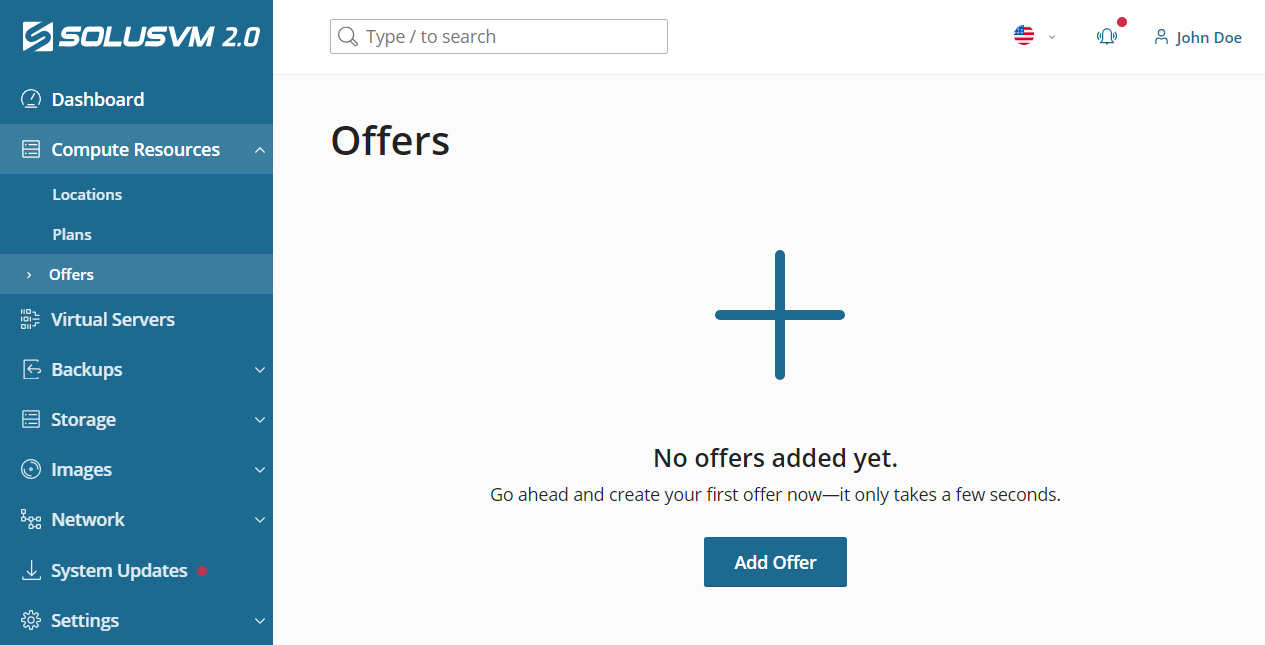
-
Give your offer a recognizable name.
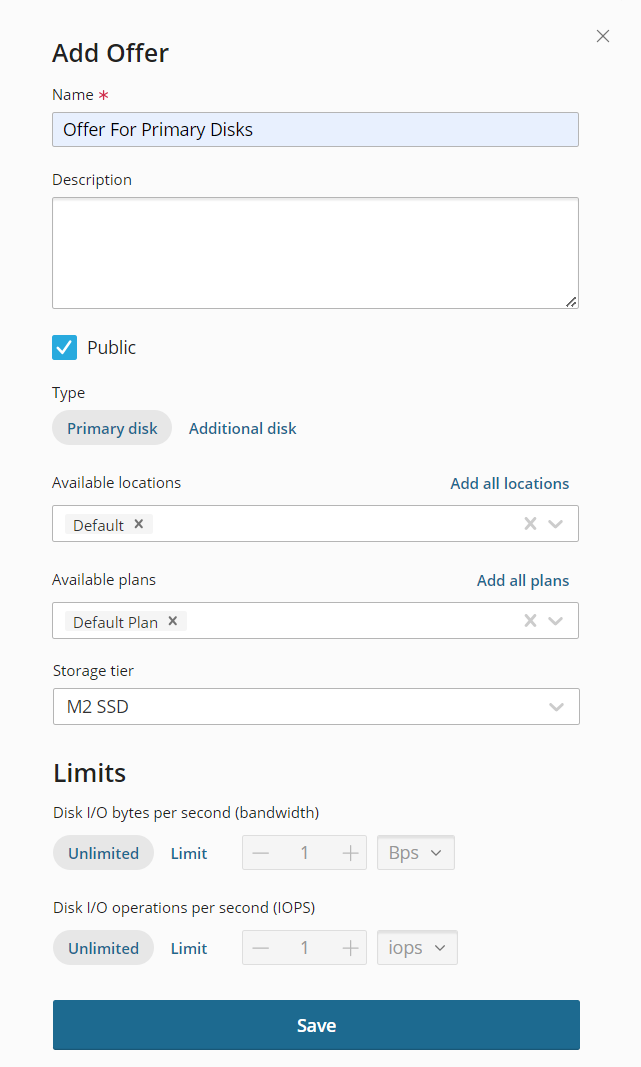
-
(Optional) Add a description to the offer that will help you single it out from other offers. For example, you can add the offer's price.
- (Optional) By default, the offer will become available to customers right after you create it. If you want to keep it private and release it manually, clear the "Public" checkbox.
- Select the type of the disk you create the offer for: "Primary Disk" or "Additional Disk".
- Type a number of tokens. The tokens are units used to calculate and show the exact price for an offer for customers.
- Select the locations and plans for which the offer will be available.
-
(Optional) Select a storage tag.
Note
If no storage tag is selected, SolusVM 2 will select a storage that has the lowest tag in the Storage Tier List.
-
(Optional) Set the limits for the disk size, bandwitdh, and IOPS. The disk size limit is only available for primary disks.
- Click Save.
Now your offer is created and customers can apply it to their virtual servers.