Tags Mechanism¶
Tags Mechanism allows you to control selection of a storage for placing a primary disk or an additional disk. A storage tag is a marker that can be assigned to one or several storages of your choice, and afterwards be specified while creating or editing an offer. When a customer applies an offer to their virtual server, SolusVM 2 will create a primary disk or an additional disk (depending on the offer type) on one of the storages to which the tag was assigned.
Storage Tier List¶
Storage Tier List is where you can create, edit, delete, and manage the order of storage tags. Please note the following:
- Storage Tier List must be enabled on the server so that storage tags have effect over selection of storages.
- Before enabling Storage Tier List, create at least one storage tag and assign it to one or several storages of your choice. Otherwise, it will be impossible to create a virtual server afterwards.
- To enable Storage Tier List, go to Settings > Compute Resources, and then select the "Enable the storage tier list" checkbox.
- By default, SolusVM 2 creates disks on a storage that has the lowest tag in the Storage Tier List.
- If you import storage tags from SolusVM 1, you will need to manually assign them to the required storages.
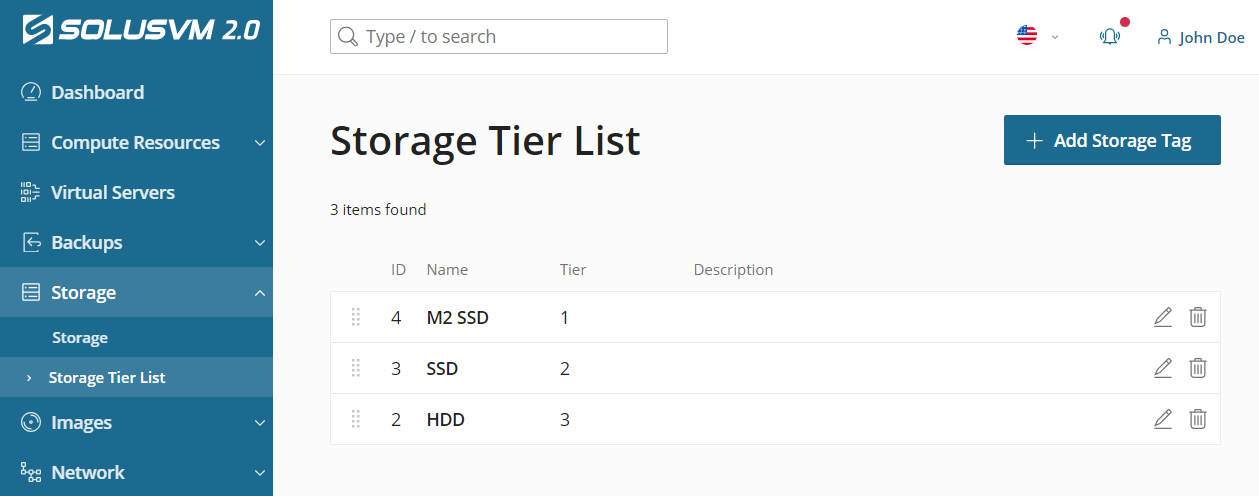
Creating a Storage Tag¶
- Go to Storage Tier List, and then click Add Storage Tag.
- Give the tag a recognizable name and a description that will help you further distinguish it among other tags. The tag's name can contain digits, letters, and underscore.
- Click Save.
Now your tag is created and can be assigned one or several storages.
Editing a Storage Tag¶
To change the name or description of an existing tag:
- Go to Storage Tier List.
- Click the
 icon next to the storage tag whose name or description you want to change.
icon next to the storage tag whose name or description you want to change. - Make the required changes and click Save.
Managing the Order of Storage Tags¶
By default, SolusVM creates a primary disk and additional disks on storages that have the lowest tag in the Storage Tier List. The order of tags allows you to control selection of storages.
Note
We recommend that you order storage tags starting from the ones for the fastest and highest priced storages to the slowest and cheapest ones.
To change the order of a storage tag in the list:
- Go to Storage Tier List.
- Click the
 icon next to the storage tag you want to re-order, and then drag it to
the desired position in the list.
icon next to the storage tag you want to re-order, and then drag it to
the desired position in the list.
Deleting a Storage Tag¶
Note
Please note that if you delete a tag, it will also be automatically cleared from settings of corresponding storages and offers.
To delete a storage tag:
- Go to Storage Tier List.
- Click the
 icon next to the storage tag you want to delete.
icon next to the storage tag you want to delete. - Click Delete.