360 Monitoring Integration¶
With 360 Monitoring integration configured, you will be able to provision Virtual Servers with 360 Monitoring agent installed and configured.
Note
In order to use 360 Monitoring integration with SolusVM 2 provisioning system, make sure that the WHMCS module is up to date. The version of the module must be v1.0.38 or higher. Update the module as per our documentation.
- Log in to your WHMCS administrator web interface.
- Open System Settings > Configurable Options.

-
Click Create a New Group, for example,
360 Monitoring, then assign the option to the required products in the Assigned Products window. In this example, the product is calledSolusVM 2 VPS.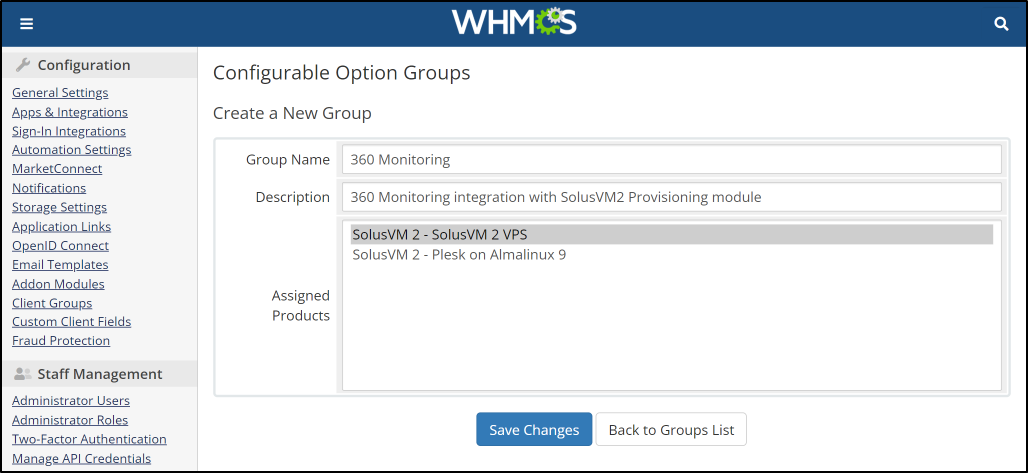
-
Click Add New Configurable Option, then specify exactly the following:
- Option Name: 360 Monitoring
- Option Type: Yes/No
- Add Option: Yes
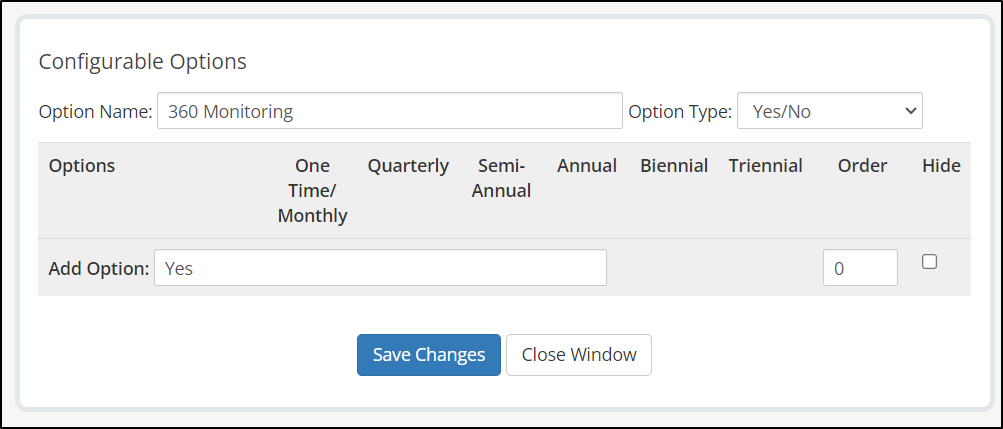
-
Click Save Changes. You can now specify the pricing for the option.
- Navigate to the required products (
SolusVM 2 VPSin this example) via WHMCS Admin > System Settings > Products/Services > SolusVM 2 VPS > Module Settings and select Offer 360 Monitoring integration checkbox.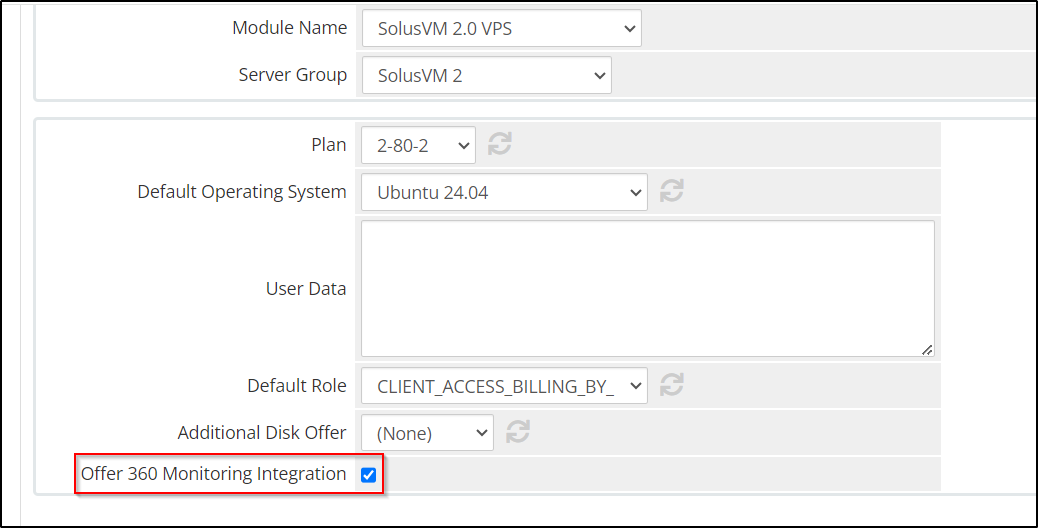
- Now, whenever a customer orders the product, they can also enable 360 Monitoring integration.
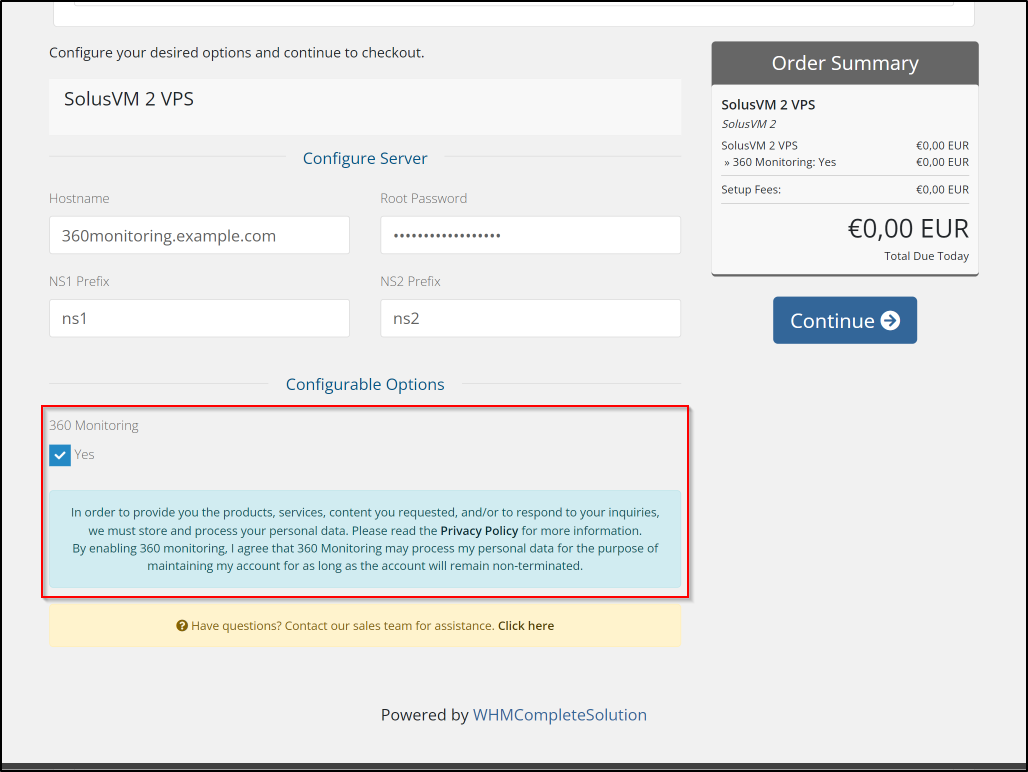
Technical Details of the Integration¶
- The SolusVM Provisioning Module checks whether the Configurable Option name is set to
360 Monitoring. - If such an option exists and is assigned to the product, and the SolusVM product has the Offer 360 Monitoring integration checkbox selected, the WHMCS hook will add the integration checkbox and the consent form to the order page.
- When a server with 360 Monitoring integration is being provisioned, WHMCS makes several API calls to the 360 Monitoring platform to create an account and generate an API token.
- Once the API token is generated, WHMCS will extend cloud-init user data for the provisioned Virtual Server to configure the 360 Monitoring agent inside it.
- It may take cloud-init several minutes to configure the 360 Monitoring agent (during the configuration, the wget utility will be installed, possibly triggering a system packages update).
- Once the agent is configured, the graphs powered by the 360 Monitoring data will appear in the WHMCS User Area within the next 10 minutes.